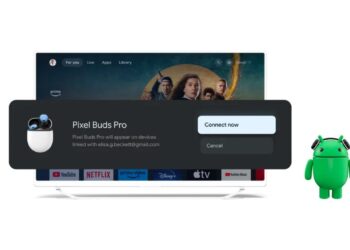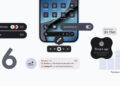Android TV, a version of the Android OS designed specifically for televisions, has been with us for a while now and has gained widespread adoption since, either directly on the TVs themselves or indirectly through media streaming boxes and dongles.
Part of the appeal of Android TV is access to the expansive apps catalogue courtesy of the Google Play Store where apps optimized for the big screen can be accessed, downloaded and installed in a few clicks. Given the many options, picking the right apps for your TV or streaming box can be a tedious task and you may not know of some nice little gems that make your work entertaining yourself or whatever use case you have for your TV, easier. While there are several smart TV platforms out there, each with its own app store, none is as versatile as the Play Store.
Also, it is the safest and most recommended means of getting apps and games on your TV and/or streaming box/dongle.
Android TV, as we know it, has already seen its best days and Google is already on to the next big thing: Google TV.
Plex

Part of the big draw towards one getting a streaming stick like the Mi TV Stick from Xiaomi or a dongle like the ones Google will sell you from its Chromecast lineup is to get a quick way to stream media. Buyers of streaming boxes like Xiaomi’s Mi Box S tend to be a lot more decided on a lot more features on offer besides just a quick plug-and-play.
None of the streaming options out there is as good as Plex. Others, like the direct apps themselves (think Netflix, Showmax, Prime Video and the like) may be easy to use but they come at a cost every month. On Plex? You only pay if you want to. Otherwise, you can use the free tier for good and you’ll mostly be fine. Plex is a user-centred media streaming platform. Set it up on a server, say your computer, load any movies and TV series you have locally, keep that server on and you can just sign in to Plex on your TV and stream the same content on a TV.
Heck, if you have an advanced streaming box like the NVIDIA Shield then you can just set up your server there as well and be able to binge on your TV show when you’re at work without needing to pay anyone. As long as you have an internet connection, your login credentials and your server back at home is on.
VLC
VLC is the face of media playing across platforms. On Android/Google TV, the app is very versatile and even gives Plex, above, a run for its money. One can stream content from local network sources, navigate secondary storage like hard drives attached to a TV or a media streamer and the like.
As is the case on PCs, one of the biggest draws of VLC to Android/Google TV users is the ability to support many media file formats.
MX Player Pro
In my experience, whatever VLC has been unable to play on Android/Google TV, MX Player Pro has been able to take care of, almost effortlessly. I use the two interchangeably and they are fantastic.
MX Player Pro used to be a paid app but lots of things happened in the background and then you didn’t have to pay a cent to pick it up from the Play Store and then, once again, if you’re reading this today, you have to part with Kshs 600. That was good while it lasted, sure, but it’s still a good app that I still highly recommend. It does have a free version, MX Player, but stick with the Pro, it’s worth it.
CyberGhost VPN
I am a sucker for a good VPN application and, after a long and tiresome search, I settled on CyberGhost. It has served me well for 5 years now – and still counting. What broke the camel’s back and made me settle for it? Easy answer: Android/Google TV.
One of the things that makes Android/Google TV my preferred smart TV platform besides the expansive app catalogue is its versatility. I can do whatever I want with things like VPN apps. Good luck doing that on Samsung’s Tizen or LG’s webOS.

CyberGhost VPN offers dedicated routing for various streaming apps. Since Netflix, Amazon Prime Video and the likes want you to stick to the content they license for your market – for Kenyans that means less of the good stuff and more of the average stuff – they go to great lengths to block VPNs.
So, when you turn on your VPN just before going ahead to launch the Netflix app on your Android/Google TV, you realize that it’s an exercise in futility. That is not the case with CyberGhost VPN. You can opt for a dedicated server for Netflix US, for instance, and, well, in a few seconds you’ll be well on your way towards getting your fix of the Gallaghers in Shameless, something you can’t get on the Netflix other Kenyans have access to.
You have to pay for CyberGhost VPN (at over Kshs 2,000 per month at the exchange rates as of the time of publication, it is not cheap) but, for what you’re getting, it’s worth it.
Oh, and before the security sleuths come for me, I solely choose CyberGhost VPN for its content access credentials. If you care about the nitty-gritty like who owns what company and whatnot, which is a worthy consideration if you do lots of very sensitive things, this advice is not for you.
And, you’ll appreciate the customer service/support that CyberGhost offers. They’re super responsive on X (formerly Twitter), they offer a hassle-free money back guarantee in case you develop buyer’s remorse post-purchase and even have helpful guides on their website. Here’s one for Android/Google TV.
Kodi

You can play the TV series and movies you’ve sourced from God-knows-where using Plex remotely for free or, if you choose to pay, play from the servers of other users in the Plex network but, what about live sports? News?
Kodi, alongside the next app on this list, can help with that. With the right add-on and plugin, Kodi comes to life in ways only your imagination limits you. It’s worth a try. Even if you use it just once every two months, it’s worth having on your app launcher.
IPTV Stream Player
There are many apps that you can use to stream TV channels and other content that’s shared on IPTV streams. Heck, even your IPTV provider may have a preferred app. What has worked for me consistently over the years has been IPTV Stream Player. There’s not much, just log in using the means most suitable per your provider’s directions and you’re good to go. My personal favourite is how it handles my, well, favourites.
Sideload Launcher
For some reason, despite having a functional app launcher that can be easily accessed from the home screen, some apps remain hidden on the stock Android TV app launcher. Why? I have no idea.
What I know, however, is that Sidebar Launcher will help you get over this handicap easily. Just download and install it from the Play Store and you’re good to go.
Also, longtime followers of my Android work would know how highly I regard Chainfire, the developer of the app. In the Android community, Chainfire is one of those OGs from back when rooting was the ultimate way to experience Android (it no longer is).
Downloader
While I may not know why the stock Android/Google TV app launcher behaves the way it does towards some apps and doesn’t display them, I know for a fact that it totally blacks out any apps not installed from the Play Store. And how do you get them in the first place?
There are various ways of doing that, thanks to the versatility of Android/Google TV. You can download them from a network resource like another device on the network your TV or media streamer is connected to (though this requires some advanced knowledge than the average user may have). Or you can just like everyone does, plug in a thumb drive or a hard disk on the USB port on the TV or media streamer and get over and done with. You just need to have downloaded the application package (APK) file on another device then transferred to the said secondary storage medium for this to work.
What if you have a dongle like the Google Chromecast or a streaming stick like the Mi TV Stick that doesn’t have a USB port? Use the Downloader app. Using a bunch of links – the developer of whatever app you’re installing will normally provide the necessary step-by-step instructions – you can install just about any app out there that isn’t available through the Play Store. Since Google does regular scans on Android devices whether they were installed from the Play Store or some other source, thanks to Play Protect, you don’t even have to worry that much about security.

TuneIn Radio
Radio, online, on your TV… Need I say more?
Spotify
Now that we’re on this radio vibe, we might as well throw in some music streaming, right? Spotify even has an AI DJ to spice things up and, perhaps, one of the best algorithms in the business. Every playlist, if you opt not to pay for the premium tier that will let you search for exact songs and play them directly, feels like it was made with just you in mind.
Heck, you can even listen to our podcast from your TV. You probably don’t need radio that much but, hey, you don’t have to choose, you can have both on your TV.
X-plore File Manager
I love me (sic) my good old Solid Explorer on any Android device I am using but, as I have come to acknowledge, not everyone is like me and, to be honest, there’s absolutely no reason you should be paying for a file manager app on your TV unless, of course, you also pay for X Premium.

X-plore does a good job of displaying all your files. Whether they are on a cloud service, located at the root of the device or somewhere on your network. The double pane display does a good job of taking advantage of a screen as expansive as that on a TV.
DStv Stream
Of all the apps on this list, this might be the least popular one. For obvious reasons. I mean, we have looked at Kodi and IPTV Stream Player and those two apps and whatever they offer is popular for a reason, right? DStv’s rates are quite dear and they keep on going up. However, if you have a subscription and don’t mind it, getting the DStv Stream app is one of the best things you can do for yourself.
That is for just getting your content on the go, if you carry your streaming stick, dongle or box wherever you go or, if you’re in the house and have your decoder connected, for falling back to when it’s raining and that satellite signal is as hard to find as anything positive to say about Harry Maguire.
Here’s my peculiar use case for DStv Stream: I took my dish and decoder and installed them at my house at the Coast. Now, in my (Nairobi) city house where I pay for some generous fibre home internet, I use the Stream app on my TV. I get the same services, the latency is manageable and, to be honest is a lot more reliable than the traditional DStv. You even get to enjoy on-demand content that you wouldn’t have on your decoder.
Puffin TV
I don’t know why you’d need an out-and-out web browser on your TV… To watch visual radio? At least that’s what I used to use the browser on my smart TV (Samsung – Tizen platform) for when visual radio was a new thing in the country. That was five years ago, though, and I no longer do that.

For some reason, despite making the most dominant web browser in the world across all platforms in Chrome, Google hasn’t seen it fit to include a web browser in Android TV. So, if you ever need the services of a web browser, you have a number of options to choose from in the Play Store. Puffin TV (browser) stands head and shoulders above the rest.
It is well thought out function-wise with lots of useful features and bookmarks to some popular websites and, yeah, just get it. It even has a remote control app if the well-laid out in-app media controls don’t do much for you.
Now, here’s the disclaimer: Your mileage may vary. While it has been good to me and I can vouch for it, not everyone does. On this list, it’s the app with the lowest star rating from users.
Send Files to TV

Send Files to TV does exactly what its easy name says it does: sends (your) files to (your) TV. Easy. Even better, you don’t have to incur any data charges while at it. It figures out an ad hoc connection between your TV and the device you’re doing so from (your smartphone) and gets you going. You can send a 1GB TV show episode in seconds and be on your couch watching it the next minute. Its interface is also a no-brainer.
Asphalt 8
Asphalt 8 remains a great game to get you your adrenaline fix at the end of a long day at work. Or, if you have some of those little terrorists who take your remote control hostage and won’t return it until you can sing along to all of those Cocomelon things on YouTube, it can be a great way of bonding when they outgrow them. What’s more, neither you nor your spouse and visitors to your house will have to surrender your smartphones to your jobless overlord.

While a game as intensive as Asphalt 8 may not be very suitable for streaming stick and dongle users and those stuck with only their streaming box’s remote control, the former because power may be an issue and the latter because a proper controller is ideal, NVIDIA Shield users who got the controller that’s available for their device anyone who can get a third-party controller that works on Android TV, are in for a treat. Gameloft just needs to make up their mind if we’ll ever see another Asphalt title come to Android/Google TV. I mean, I’ve unlocked all stages on Asphalt 8. Either I am very idle or I’ve played this game for many years now.
Note: All the apps listed above are available for download and installation via the Google Play Store. There are other useful apps as well that, for one reason or the other, may not be available for downloading and installation via the Play Store. We may or may not be looking at such apps in a separate list in the future.