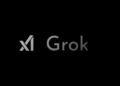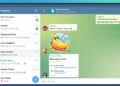Android 12 has brought a host of changes to the Android scene, some for the good, while others like increasing the number of steps to either switch on or off the Wi-Fi or mobile data not particularly welcomed with open arms. However, what is for certain is that Google has made it much easier and intuitive to prevent apps from asking for permissions that are not really necessary for them to function properly.
One of the changes made in ensuring users’ data aren’t collected against their will is the introduction of a ‘hibernate’ feature that freezes apps which have not been used in a while. Some apps, if left unchecked, will continuously harvest data from your device despite only being used once in a blue moon. To keep yourself safe, only install apps that have good reviews, are updated regularly and if there is an option to use the web version, I always prefer that to installing yet another app on my device.
You might find Google doing this ironic, since Alphabet Inc’s business model is using targeted ads based on a user’s browsing habit. If you are still unaware, Google uses your browsing patterns to display ads that you might find relevant. For instance, if you keep searching for betting tips, chances are you might find adverts promoting the latest betting site as you go about browsing the web.
Now ideally you might not want Google to track you, and there are ways you can ensure this by installing some ad blockers and tracking protection, but these often only work on PCs, leaving mobile users at the mercy of apps that might be tracking what you do.
The privacy information in Android 12 is based on the permissions you allow in the apps on your device, such as the camera, microphone, location and contacts. However, some apps need access to these to work. Be careful, however, as others might ask for more than what is necessary for them to function well. For instance, there is literally no need for a simple game to ask for permission to access your contacts.
If you are on Android 12, you can monitor which apps you have given various permissions to. To do this, open Settings, then select the Privacy tab. Once you have selected privacy, you will have access to the privacy dashboard that will display which apps are being used.
Apps can also assign you a unique advertising ID that they will be tracking to provide you with ads that are personalized. To delete this advertising ID, go to ‘Settings’, ‘Privacy’, ‘Ads’ and delete ‘advertising’
Note that doing this will not prevent ads from showing up, but they will not be based on your browsing history.
Most of these privacy settings introduced in Android 12 are found in the privacy tab under settings and can be conveniently toggled on and off.
Despite these improvements being introduced in Android 12, the most consistent way to keep your Android device safe is to always use common sense at all times. Only download apps that you really need from reputable app stores like the Play Store. Change your passwords often and never use the same password on different platforms, and finally, if a service offers two-factor authentication, always use it to enhance security.