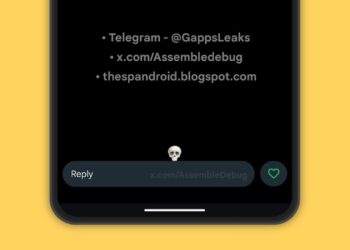WhatsApp, the popular messaging application owned by Facebook, has over 1.2 billion users. Its popularity is only matched by its siblings like Messenger. That means that today, more than ever before, we are so reliant on WhatsApp for everything we do. Even business owners have figured out ways to use the messaging app for their needs even as Facebook works on a business solution and companies are served by the likes of Kenyan startup Ongair. So it is pretty much common to want to have two WhatsApp accounts on one smartphone for the sake of various communication needs. More so for us who have devices with dual SIMs.
Messenger and Instagram, both owned by Facebook, make it so easy to add multiple accounts. WhatsApp doesn’t. But that doesn’t mean that we give up. There are ways to beat the system. There is always a way, particularly on the Android platform.
But how does one go about it? That’s why we are here, isn’t it?
There are several ways to have two WhatsApp accounts on one device. At this moment, though, it is not possible to duplicate the same WhatsApp account on the same device. Heck, it is not even possible to log in to the same WhatsApp account more than once. In the only case where this is “possible”, on the web, it’s a fallacy. WhatsApp web simply mirrors your smartphone hence the need for the phone to be connected to the internet before WhatsApp web works. A story for another day.
1. Using third-party applications like Parallel Space

If you are looking to use more than one WhatsApp account on your Android smartphone, Parallel is likely to be the first application that anyone will suggest. The app has made a name for itself and it is not hard to see why. It is straightforward and easy to use and it lets users add even other social messaging applications. Just install it and go about setting up WhatsApp like you would on a brand new smartphone or if you uninstalled and re-installed it.
Download Parallel Space from the Play Store.
2. Using proprietary built-in OEM solutions
In the wake of the popularity of third-party solutions like Parallels, Android device makers have taken note and responded nicely to this need. I have had with me, since November last year, the Huawei Mate 9. One of its standout features, which first arrived on the Mate 9 as part of Huawei’s new Emotion UI 5.0 software, is called App Twin. App Twin simply lets users log in to two WhatsApp or Facebook accounts on the same device. Perfect!


For nearly a month now, I have had with me Infinix’s S2 Pro smartphone. It also comes with a similar feature. Dubbed WhatsApp Mate or WhatsApp Multi Account, the feature lets users, again, add a second WhatsApp account on their device. Infinix’s sister phone brand Tecno also has a similar feature on its latest devices. Another Chinese device maker, Xiaomi, has the feature baked into the heart of its MIUI 8 software.
As a user, you only need to pick up a smartphone from one of the brands that have tweaked the Android software on their devices to cater to such a need which is no longer unique but more of a necessity.
3. Using a method I call Android commando
Commando in common Nairobi parlance can be translated to loosely mean “going it all alone”. In this method, all you need is a recent version of Android running on your device and nothing else. Maybe a prayer that your device maker hasn’t yanked the user account option as they customised Android. Like, for instance, the Infinix S2 Pro lacks the feature despite running on Android 6.0, Marshmallow.
One of the best features to ever come to Android was the ability to add multiple user accounts. This happened nearly 5 years ago when Android 4.2 Jelly Bean was unveiled. Android 4.2 let users add users on the Nexus 7 tablet where it debuted as well as on most other tablets that received the Android 4.2 update without alterations from their device makers. It wasn’t until the year 2014 when the feature hit the Android smartphone with the release of the Material Design-themed Android Lollipop. The feature finally made it to the smartphone in a big, proper way.
A way that we, as Android enthusiasts, can also take advantage of.
On your Android device, head over to the settings application, find the “user” section and add a new user. Once you have added a new user, switch to that user account, log in to your Google account (it acts as if it’s a totally new phone that’s why), install WhatsApp and start using your other phone number to chat with friends, family and colleagues like you normally do.

Don’t worry, you can always switch users in a flash from a shortcut on the Android Quick Settings menu at the top. Just slide down the notification shade.
This method is best for those with dual-SIM devices since WhatsApp will need to verify the phone number via a text or voice call. However, you can still use it on a single SIM device by swapping SIMs and going back to business as usual once you’ve activated WhatsApp.